General Usage
Overview
The Dropbox Sign for Procore User Guide is intended to help Procore users send project documents for electronic signature using Dropbox Sign. This guide assumes that the initial configuration has already taken place.
Sending a Document for Signature
To send a signature request, navigate to the contract you wish to be signed and perform the following steps:
- Press the Dropbox Sign logo in the side-panel on the right
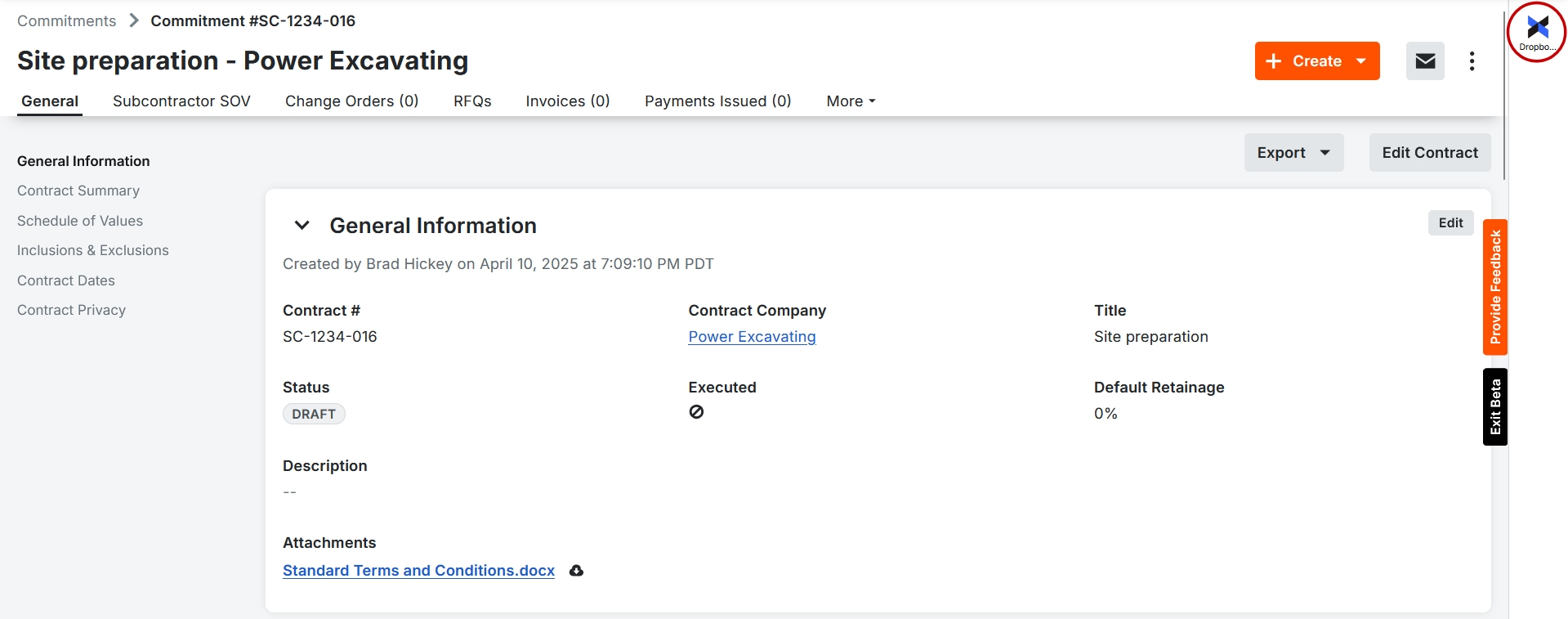
- If the "Use Exported File" setting is enabled, the file will be automatically generated. If not, export the Procore contract and select the file from your computer.
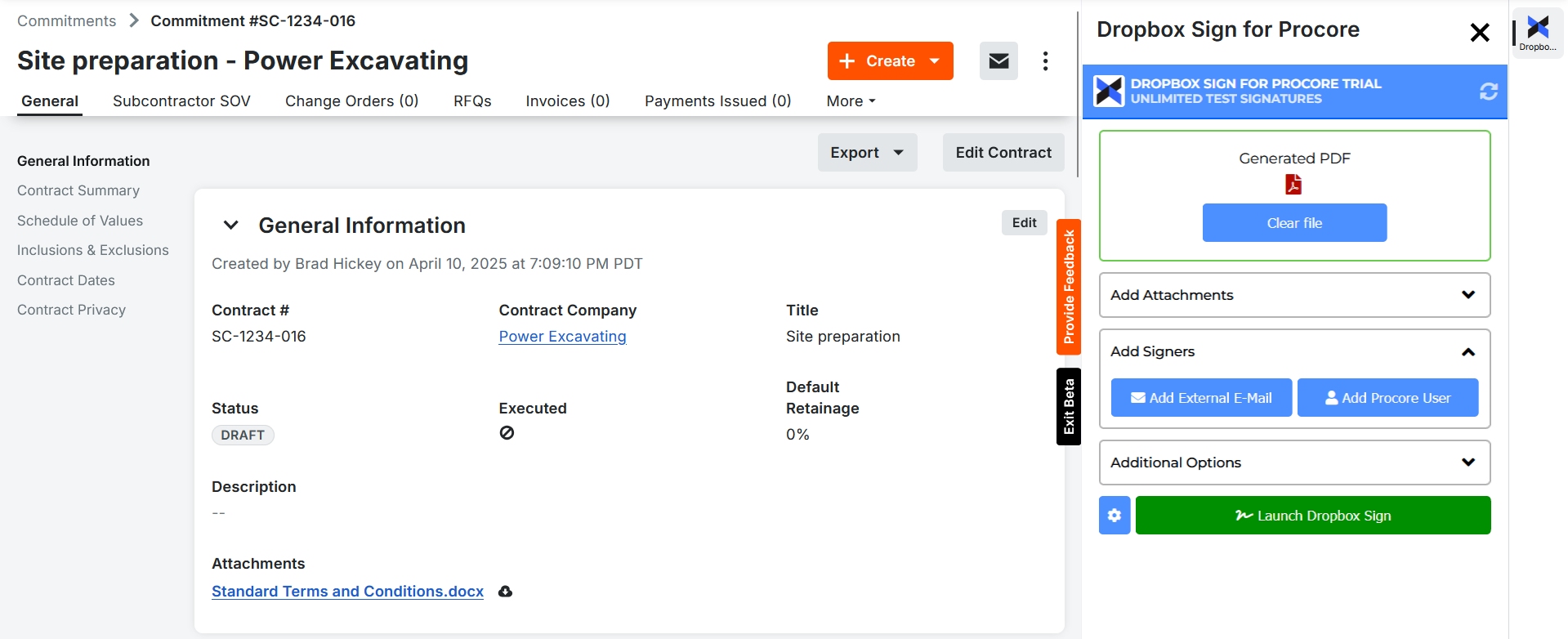
- If the "Enable Multiple Attachments" setting is enabled, an Attachments section is displayed. Select any attachment that should be sent along with the primary contract. These attachments may contain text tags that determine signature placements within the document.
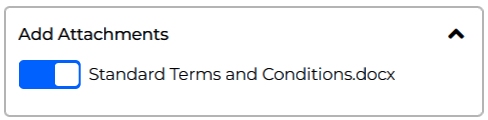
- Add signers to the request as needed. The "Add Procore User" button allows you to add a user who has been assigned to the project. The "Add External E-Mail" allows you to add anyone not assigned to the project.
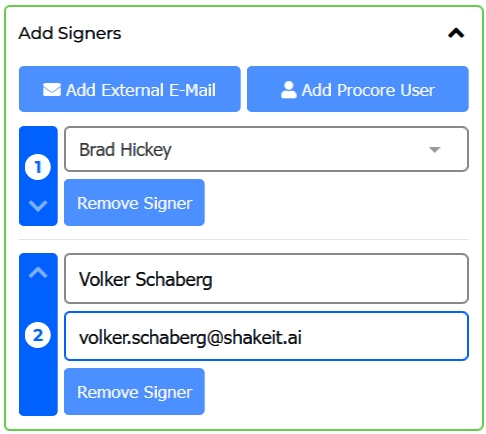
- The "Additional Options" section will only be displayed if there are certain settings enabled, such as allowing a signer to decline a request. Open this section and set the request options as necessary.
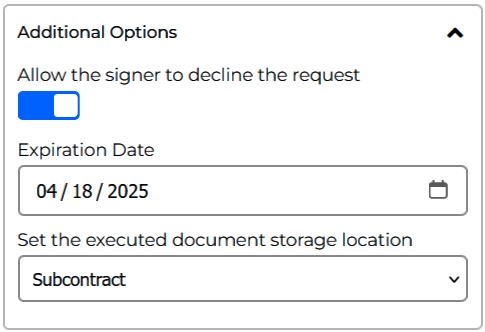
- Once everything is setup, press the "Launch Dropbox Sign" button to open the Dropbox Sign embedded requesting tool in a new browser tab.

- The Dropbox Sign embedded requesting tool is a 3-step wizard. On the Add Signers screen, you can unset the signing order so everyone signs at the same time if necessary.
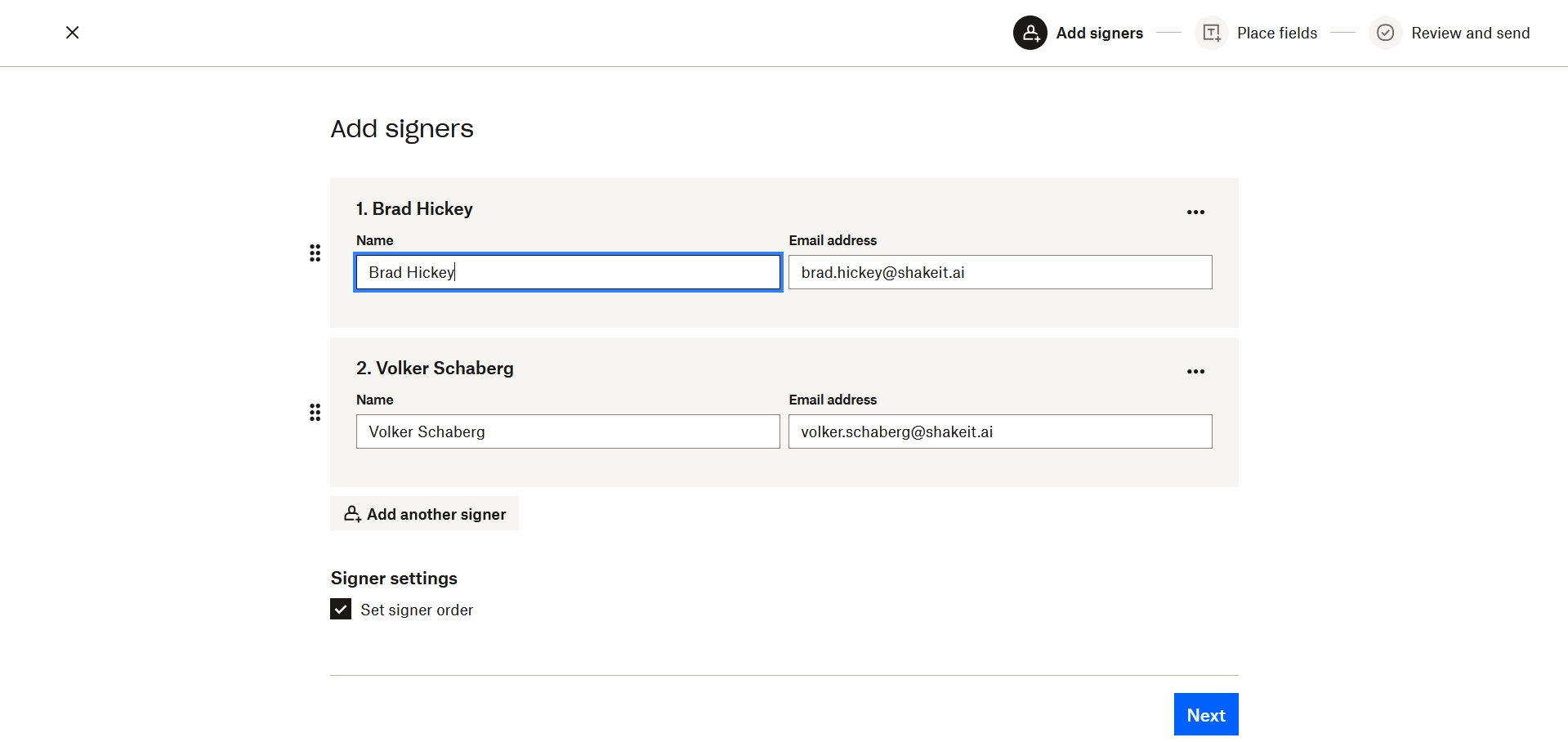
- The second screen allows you to drag-and-drop the signature or initial locations within the documents.
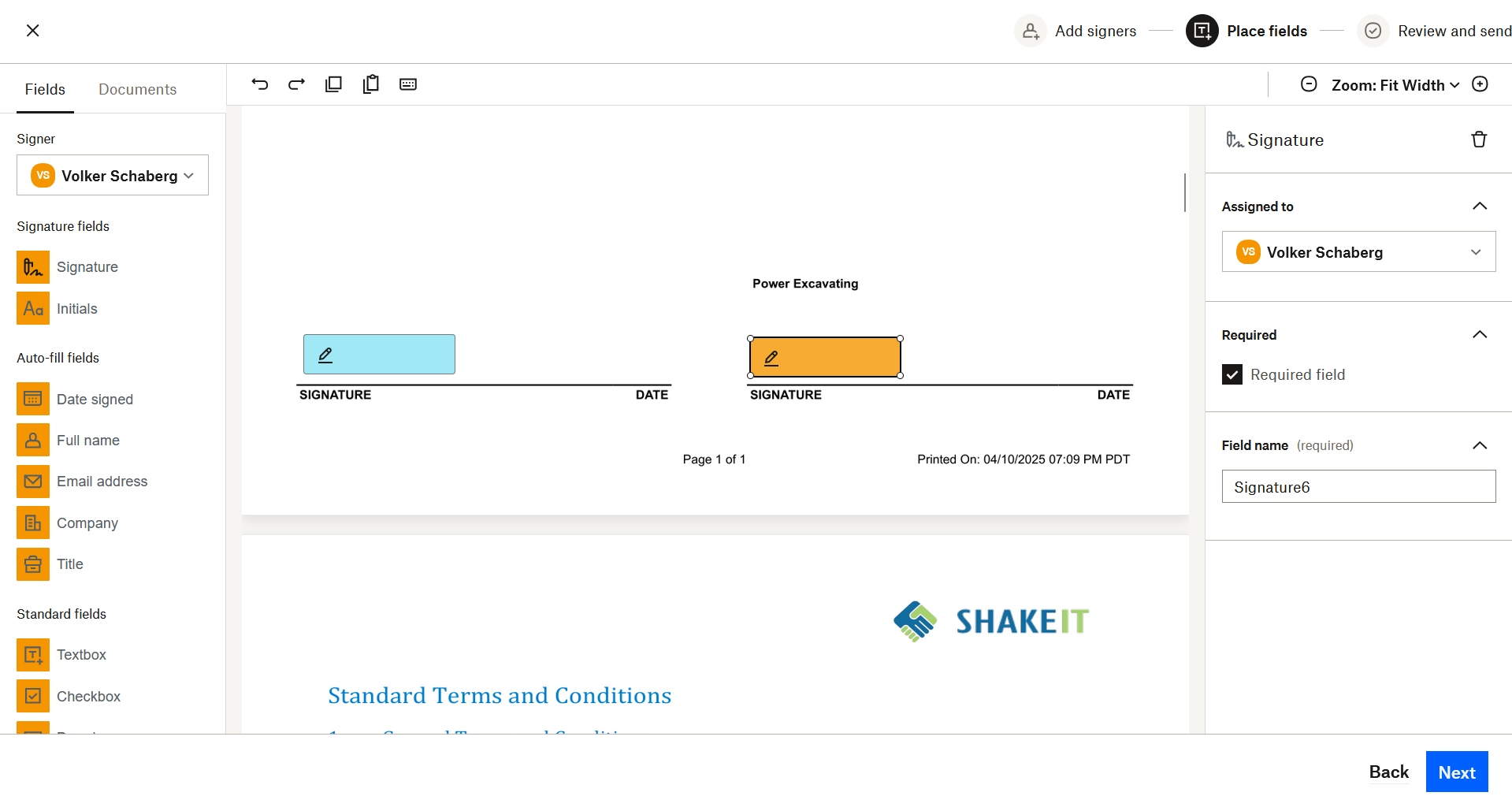
- The attachment shown here already contained text tags for initials, so these fields did not need added.
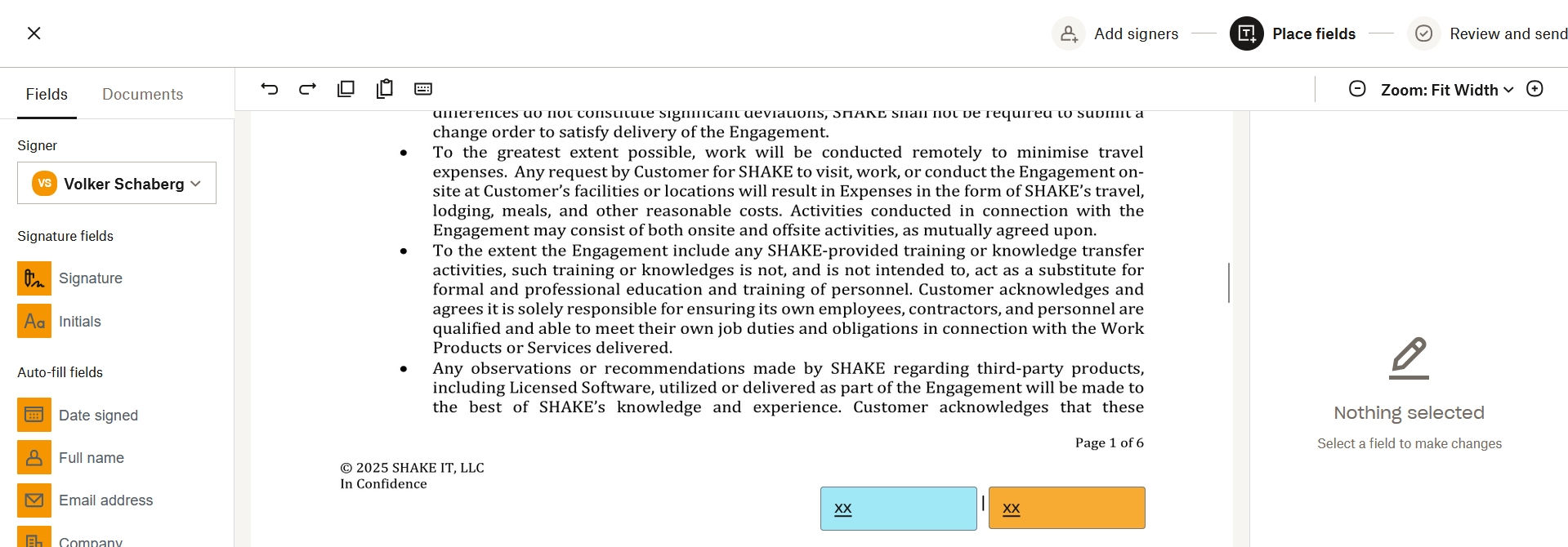
- The last step allows you to modify the communications before the e-mails are sent.
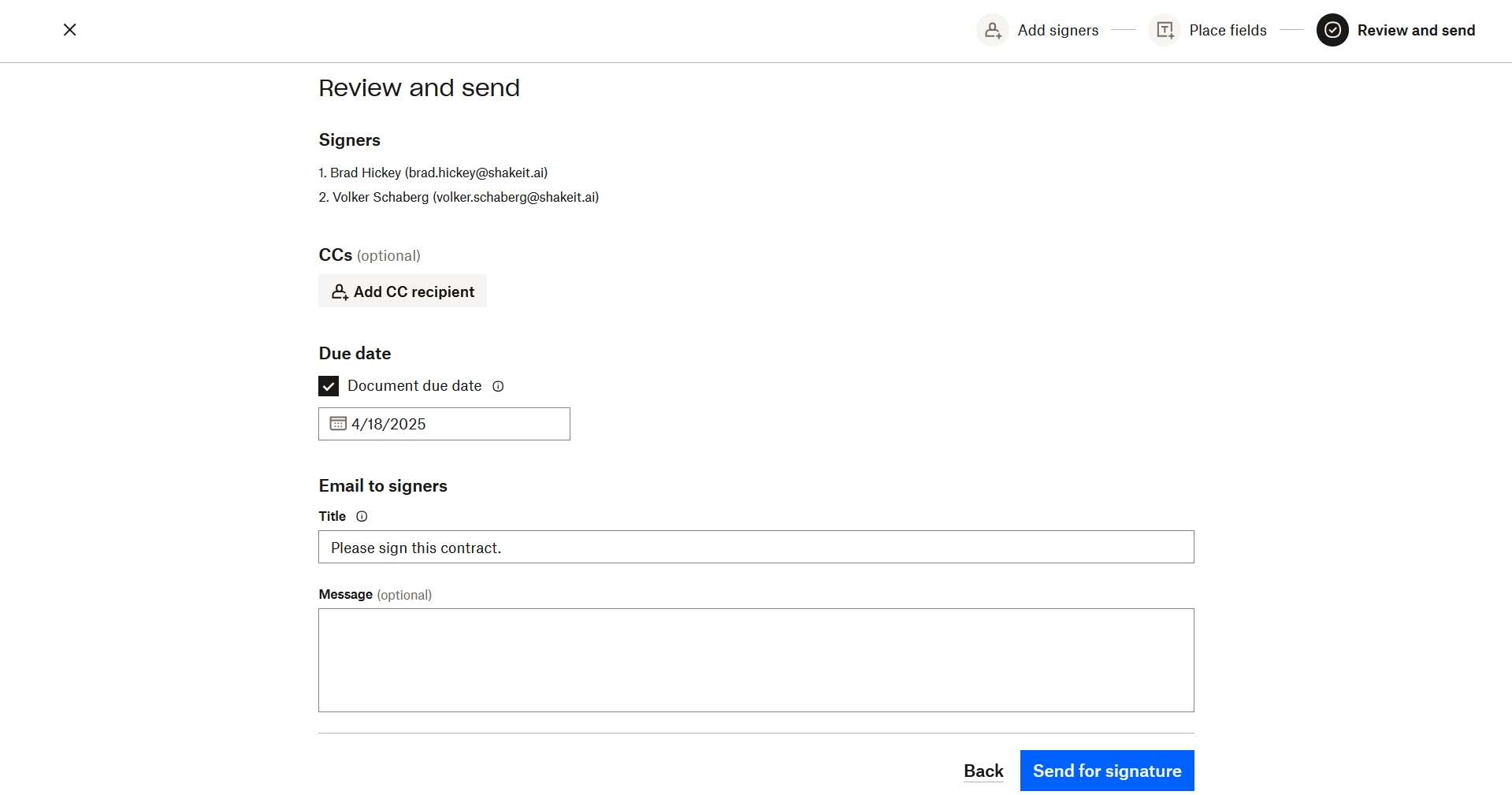
- After the request is sent, wait a few seconds before refreshing the side-panel. The request will only be shown after the signers have received their e-mails, which can take a few moments.
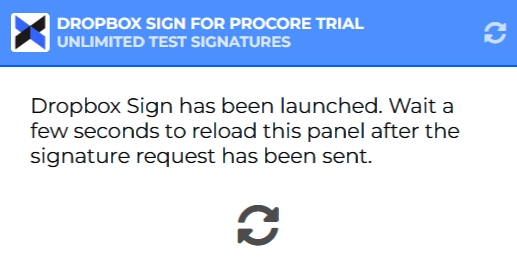
Track Request Status
Signature requests can be tracked within the side-panel or directly in Dropbox Sign.
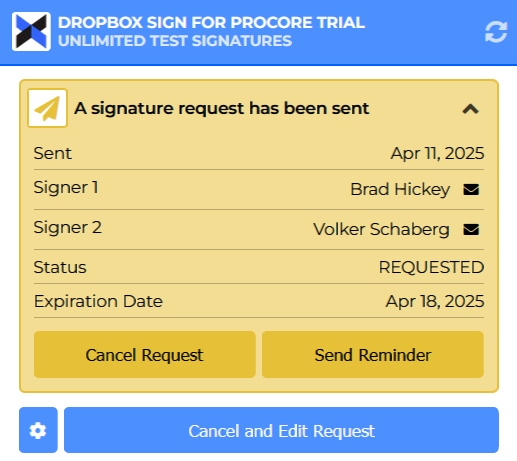
Once a signer has viewed the request, the signer icon will be updated from "E-Mailed" to "Viewed"

Once a signer has completed the request, the signer icon will be updated from "Viewed" to "Signed"
Once all parties have signed, the request status will show as completed. There are also statuses for declined, expired, and cancelled.
