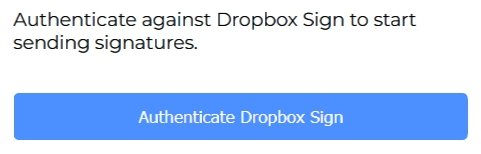Configure Procore
Estimated time required: 20 minutes
Install App From Marketplace
First, start by installing the Dropbox Sign for Procore app from the Procore Marketplace. To do this:
- Login to Procore as an administrator
- Open the "Select an App" menu at the top of the page
- Select "Marketplace"
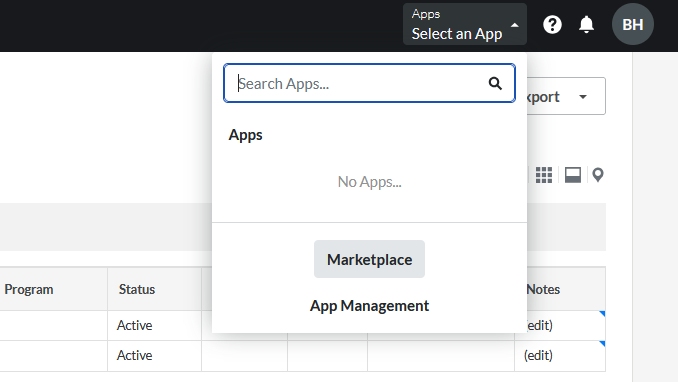
- Search for “Dropbox Sign for Procore”
- Press the “Install” button from the marketplace
- Accept the app permissions by pressing the "Install" button
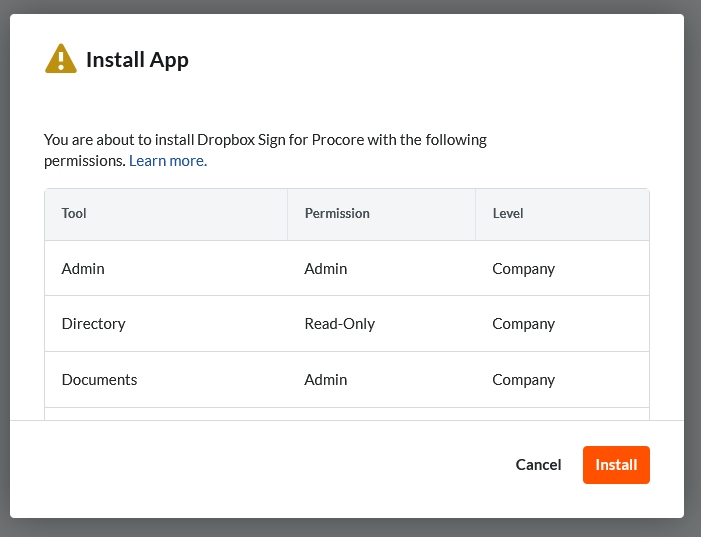
- Press the X icon to close the success message
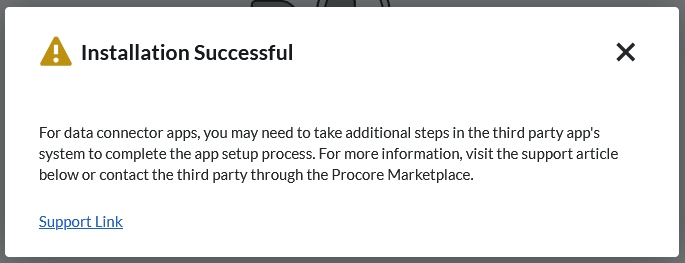
- If the app will only be added to specific projects, select them here. Skip this step if adding to all projects.
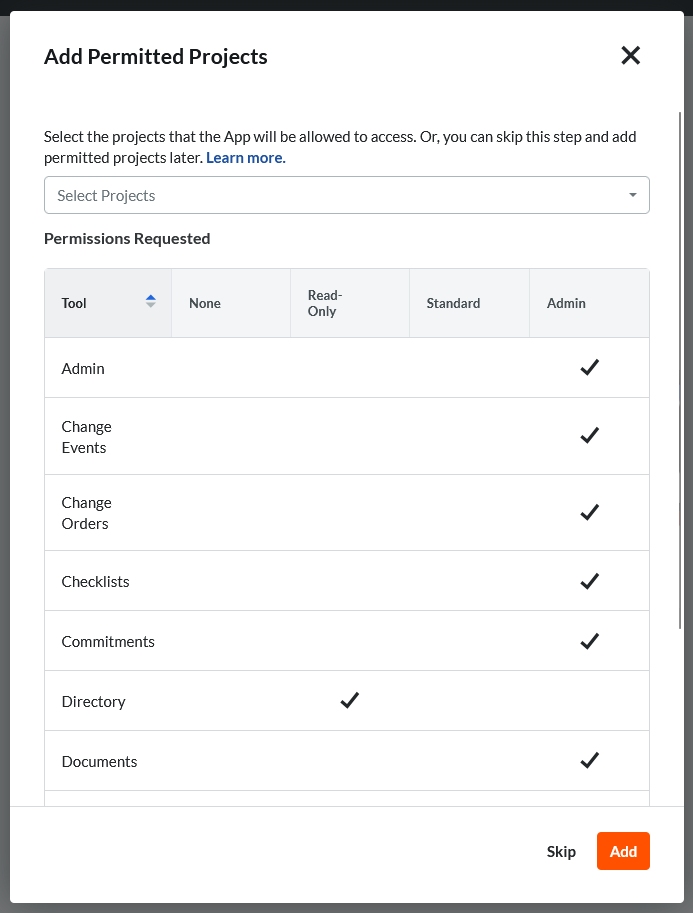
Create App Configuration
Next, create an app configuration which allows the side-panel to be displayed for projects:
-
When initially installing the app, the Configurations tab will automatically be displayed. To access this after the initial install, browse to App Management and Edit the Dropbox Sign for Procore install, then select the Configurations tab.
-
Press the "Create Configuration" button
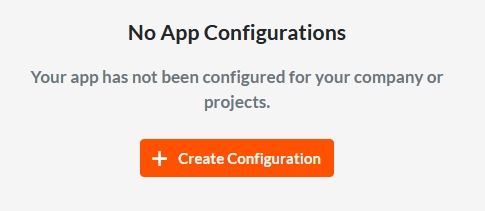
- If the app should be displayed for every project, select "Global Projects Config." Otherwise, select the appropriate projects where the side-panel app should be enabled.
- For the title, enter "Dropbox Sign for Procore"
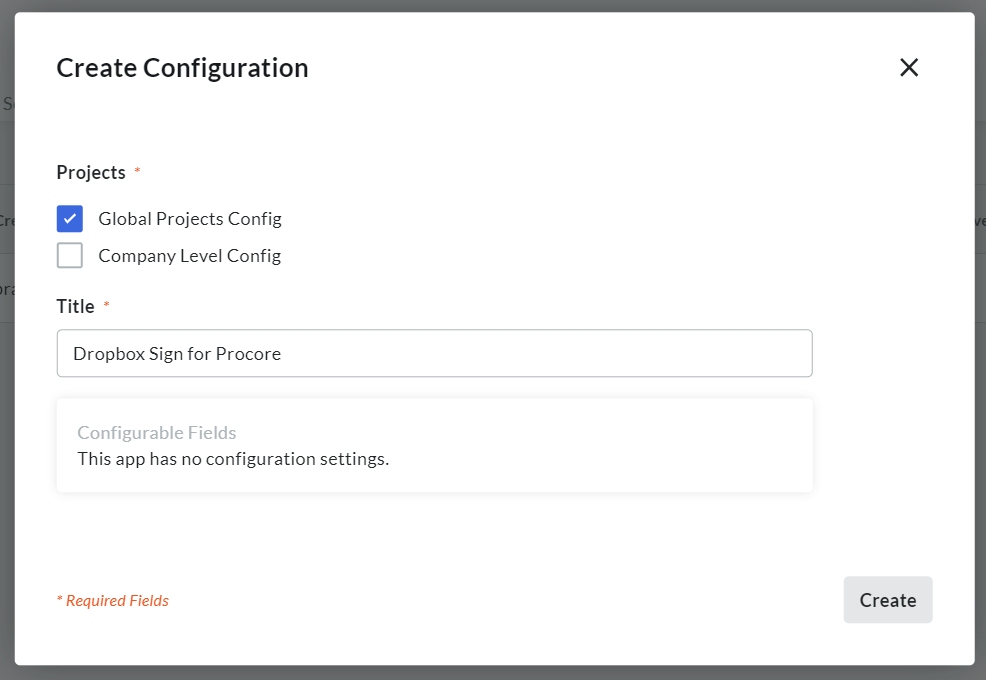
- Press the "Create" button
Configure User Permissions
The side-panel app permissions are controlled by a user that gets automatically added to the Company-level Directory. To manage this user:
- Click the Procore icon in the top left to ensure you are at the company level
- Select Company Tools > Directory
- Find and Edit the "dropbox-sign-for-procore" user

- Scroll down to the Company Permissions Templates section
- Select the "Admin" radio option next to the Directory tool
- Press the "OK" button to accept the warning
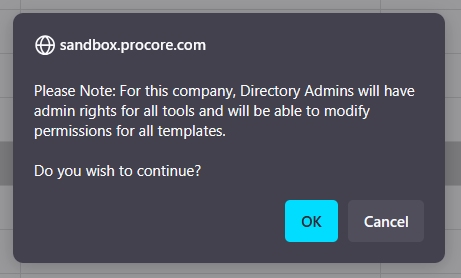
- Scroll down to the Project Settings section
- If the integration should be added to all projects, select the "Add dropbox-sign-for-procore user to all new projects" option
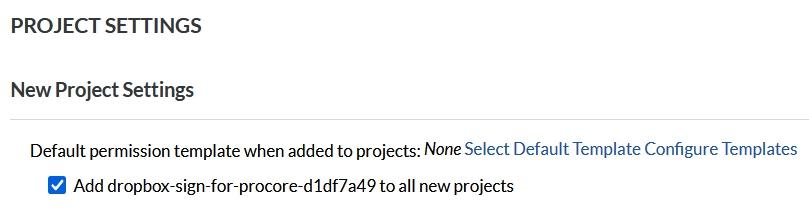
- Press the "Save" button to save the configuration
- On the edit user page, scroll down to the Current Project Settings section
- Ensure the user has been added to the appropriate projects. Press the "Add All" button if the app will be added to all projects.
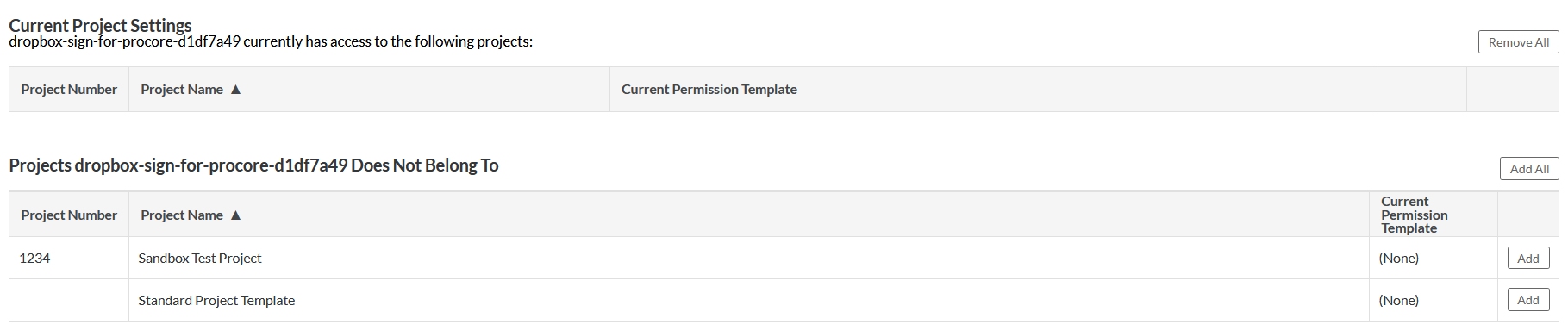
Link Dropbox Sign Account
At this point, the app has been installed and configured with the appropriate permissions. To link your Dropbox Sign account:
- Browse to a Purchase Order, Subcontract, or Prime Contract and open the side-panel for the first time
- Press the "Start" button
- Enter the e-mail address of the person who will support the integration and press the "Continue" button

- Enter the name of the company that will be used for billing purposes and press the "Continue" button
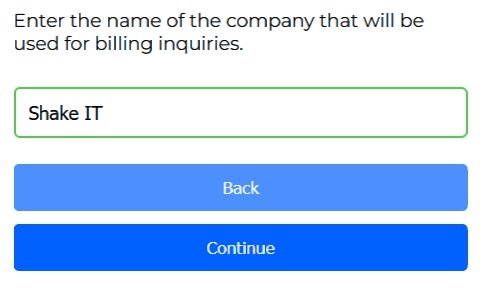
- Press the "I have a Dropbox Sign Account" button
- If you are using an API Key, press the "API" button. If you are tracking requests on a per-user basis, press the "User" button.
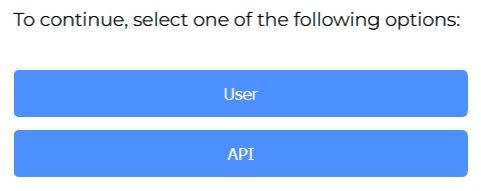
- If you selected the User option, decide if all users will use a single account or if each user will have their own individual account
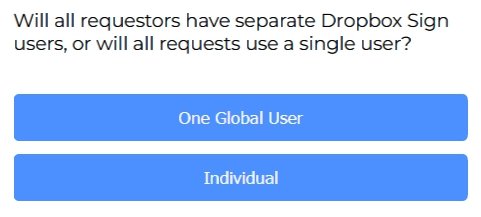
- Enter the Dropbox Sign Client Id and either the API Key or the OAuth Client Secret, depending on your configuration
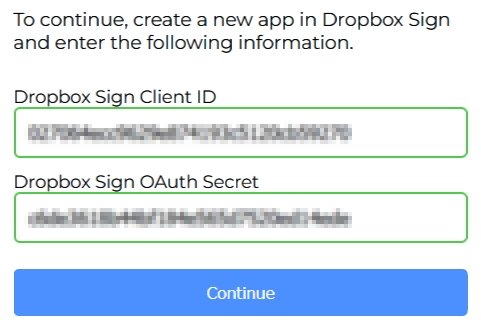
- At this point:
- If you chose API, the integration is ready to use
- If you chose User -> Global, you must login to Dropbox Sign once with the user that will be used for all requests
- If you chose User -> Individual, every Procore user will be required to login to Dropbox Sign once to link their account